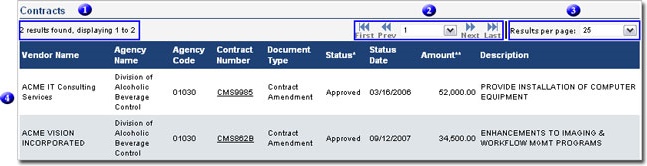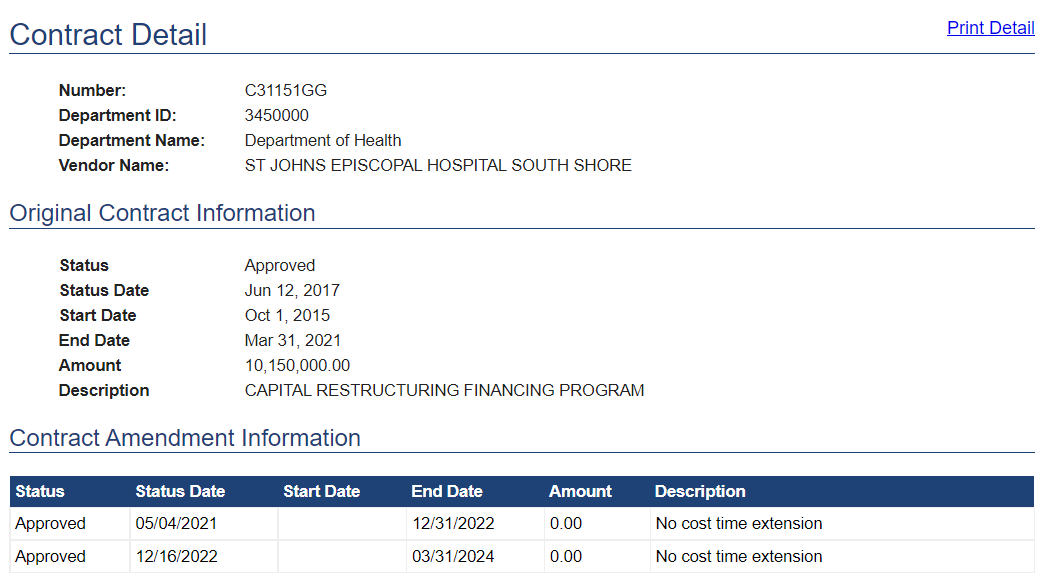Contract Search
New York State contracting entity users assigned the Contracts user role have access within the VendRep System to all active contracts that were approved by the Comptroller’s Office prior to April 2012. In addition, contracts submitted by your State contracting entity or group after April 1, 2012, display as “in progress, approved or non-approved.” Unless the contract status is “approved,” it is viewable only by your authorized users and the contracting vendor. For any contracts with other State contracting entities, only approved contracts are displayed.
Contract Search Roles
Users are assigned roles which permit them to perform certain tasks in the VendRep System. Roles within the System are meant to reflect the role a user plays in an organization and only allows the user to complete tasks for which they have the authority.
Roles are initially assigned when the user is created by an Authorizer in OSC Online Services. Thereafter, roles may be added or removed as needed by the contracting entity's Government Authorizer.
Contracts
Search and view all approved contracts by the State Comptroller’s Office and all non-approved or in-progress contracts for their State contracting entity.
Internet Browser
The VendRep System is a secure web-based application that uses JavaScript, cookies and other advance features of Internet Browsers. If any of the required features are disabled, the VendRep System will not function correctly. If you are having trouble viewing the VendRep System, please follow the configuration directions provided below.
VendRep System was tested with the following browsers:
- Microsoft Edge
- Google Chrome
Please ensure that Java and Java Scripting are enabled within your browser settings.
Conduct a Search
A user may search for contracts by following the steps below:
- Click "Contract Search" at the top of the screen
- Select the search constraint to be applied to the search by selecting “Any” or “All”
- Select the criteria to include in the search. Contract Search allows a user to create specific queries to return precise results. An unlimited number of criteria may be added to each search; however, keep in mind that the number of criteria selected will affect the number of results that are returned.
- Click “Search” to submit the query and view results
Search Criteria
Multiple criteria are available for searching, with the users selecting any combination they prefer. Click “Add” to include additional criterion to the search or “Remove” to clear it.
Vendor Name
Search for contracts by Vendor Name using the following options: “Contains,” “Does Not Contain,” “Is,” "Is Not," "Starts With" and “Ends With”.
Searching with the option “contains” returns the largest number of results. It is advised to use this option to avoid spelling errors or uncertainties in the exact spelling of a name.
Vendor TIN
Search for contracts by Vendor TIN. Only an exact match will successfully return results.
Vendor ID
Search for contracts by New York State Vendor ID. Only an exact match will successfully return results.
Department Name
Search for contracts by Department Name using the following options: “Contains,” “Does Not Contain,” “Is,” "Is Not," "Starts With" and “Ends With.” Department Names available for selection are limited to those Departments which submitted contracts to the Office of the State Comptroller for approval.
Searching with the option “contains” returns the largest number of results. It is advised to use this option to avoid spelling errors or uncertainties in the exact spelling of a name.
My Department
Search for contracts that match the logged in user’s Department ID.
My Business Unit
If your department has multiple Department ID’s, selecting this option allows the users to search all contracts submitted to the Office of the State Comptroller by members of their established Business Unit group.
Department ID
Search for contracts by Department ID using the following options: "Is" and "Is Not." Department IDs available for selection are limited to those departments which have submitted contracts to the Office of the State Comptroller for approval.
Contract Number
Search for contracts by Contract Number. Only an exact match will successfully return results.
A Contract Number may be used by more than one State contracting entity; therefore, a way to refine the search is to add a Department ID or Name to the criteria.
Document Type
Search for contracts by Document Type by selecting "Contract," "Purchase Order, " "Revenue Contract," "Contract Amendment," or "State Authority Audited."
Status
Search for contracts by Status by selecting "Is" or "Is Not" with "In Progress," "Approved" or "Non-Approved."
Status Date
Search for contracts by the date a contract was assigned its status using the following options: “Is,” “Is Not,” “Is Before” and “Is After.”
Amount
Search for contracts by contract dollar amount using the following options: “Is,” “Is Not,” “Is Less Than” and “Is Greater Than.”
View the Contract Details
View Search Results
Contracts matching your query are listed in descending order according to the date received by the Office of the State Comptroller. Contracts displayed include all approved contracts submitted to the Office of the State Comptroller by all State agencies and all received, approved and non-approved contracts submitted by your agency.
- Number of contracts found matching query
- Navigate through the pages or enter a page number to go directly to that page
- Customize the number of contracts to display per page by selecting "25", "50" or "100"
- Listing of search results which can be sorted by clicking on any of the column headings
- Click once to sort results in ascending order
- Click twice to sort results in descending order
- Click a third time to remove the sort from that column
View Contract Details
"Clicking" on a contract number will display additional information pertaining to the contract including a list of amendments. To print the contract details, click "Print Detail" in the upper right corner.
Change My Password
- Click "My Apps" in the upper right corner of any screen, and then select "Online Services Identity and Access Management (ENROLLMENT)"
- On the following screen, click on the drop down next to the user's name at top right of screen in the Title Bar and then select "User Profile"
- Click "Edit" button within Password section
- Enter Current Password
- Enter New Password
- Re-type New Password
- Click "Update"
An email is sent to the user that confirms a change was made to the profile.
Your new password must contain no fewer than eight and no more than 30 characters. It must include one upper case and one lower case character, and one number. It cannot contain a User ID or any special characters.